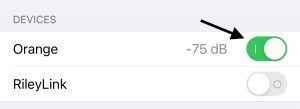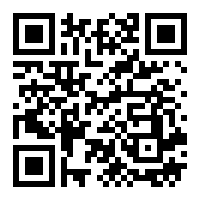 Thank you for participating in the OrangeLink Beta
Thank you for participating in the OrangeLink Beta
We are so grateful for your support and dedication to the community. This site will be updated with information and beta test results as we receive them back from all the testers. We have a number of tests that you can help provide feedback and data with so that we can help improve the hardware/firmware.
We are now taking orders for OrangeLink Shipping Feb 8th.
- Getting Started
- LED and Haptic Vibrator Feedback Indications
- Pump Testing
- Battery Testing (Results Feb 16, 2021)
- Accessory Testing
- Firmware Updates (Jan 19, 2021)
1.) Press the small button on the front of the OrangeLink to open the battery lid.
2.) Insert (2) AAA Batteries into the OrangeLink, see below for ( – ) and ( + ) orientation, and close the lid.

3.) Enable the OrangeLink in your Loop Application:
Settings > Pump > Devices – Orange (enable toggle switch ON)
LED and Haptic Vibrator Feedback Indications
- When OrangeLink is first powered on, LED light will blink Red and Yellow with a strong vibration.
- When the OrangeLink powered on but not connected to a phone the LED light will blink Red every 10 seconds
- When OrangeLink is first connected to a mobile phone , a SOFT vibration is triggered.
- When the OrangeLink is connected to a mobile phone, LED light will blink Yellow every 10 seconds
- When OrangeLink is disconnected from a mobile phone a STRONG vibration is triggered.
- When battery is low, LED light will be constant RED, and with SOFT vibration every 2 mins.
- When the OrangeLink has a “super low” battery, the voltage is too low to trigger constant RED and SOFT vibration, you will see the OrangeLink repeatedly (connect then disconnect) from the phone (See below for Super Low Indication)
OrangeLink Super Low Battery Indication Video:
Beta Testing and Reporting
The following are some test that you can assist with and report back to us using the linked forms below. Please use these forms so that we can process all the data efficiently. We will post all results on this page as well so that the beta testing community has a single place for all the data.
1.) Pump Testing:
Please document what type of Pump you are using and what model / firmware.
2.) AAA Battery Testing:
Please document what type of AAA battery you are using, and total number of hours this battery lasted in the OrangeLink. We are working on a firmware update that will provide detailed battery voltage so that we can get start and end voltage reporting for each battery type.
UPDATE (2/16) Results of Testing (XLS FILE DOWNLOAD)
Low Battery Indication:
When batteries are two low for the OrangeLink to stay connected and run the OrangeLink will show the following symptoms.
-
- Buzz at power reset
- Blink Yellow then Blink Bright Red
- The OrangeLink will connect then disconnect in Loop on Device Status screen
4.) Accessory Testing:
The OrangeLink is in the form factor of the Original AirPods case. This allows a multitude of fashionable and protective cases to be used. Please report what case or accessory you are using so that we can curate a list of accessories.
5.) Firmware Updates (Jan 19, 2021):
During The OrangeLink Beta we may be posting updates to the firmware to aide in any testing. Firmware Updates will be posted here for your testing.
Current Firmware Release
- Firmware v2.1 Released Jan 19, 2021 – Firmware v2.1 Jan 19,2021
-
Fix the constant vibration issue
-
Add new command to test LED and haptic vibrator
- Updates to 868 Reception and Production Hardware Release 2.5
-
Older Firmware
- Firmware v1.7 Released Dec 17, 2020 – Firmware v1.7 Dec 17,2020
- 868mHz Pump Reception Improvement
- Signal Stability Improvements
- Beta Shipped Firmware Zip File – Firmware v1.5 Nov 26, 2020
Firmware Update Instructions
- Download the nRF Connect App from Nord Semi in the Apple Store or available on Google Play Store as “nrf connect for mobile”
- Download the OrangeLink firmware DFU File to your Mobile Device
- Disconnect the OrangeLink from your Loop App (OrangeLink will Vibrate on Disconnect)
- [Connect] to the OrangeLink using the nRF Connect App (OrangeLink will Vibrate on Connect)
- Swipe right to the [DFU] screen in the nRF App [Open Document Picker] and select the Firmware Zip File
- [Start] the firmware update. When finished, exit the app and Re-Connect in Loop App
Update Firmware Video iPhone
Update Firmware Video Android