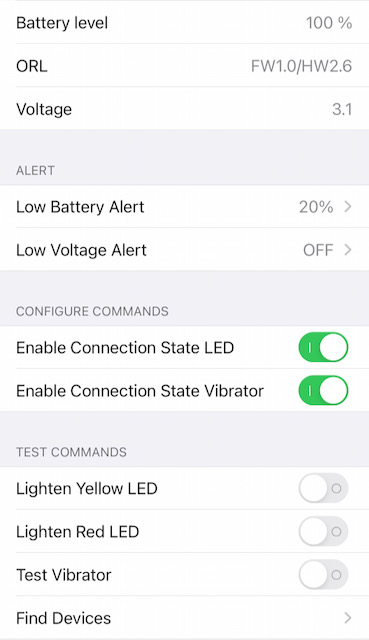Description
The OrangeLink Pro is a RileyLink compatible design by Vic Wu (Birdfly). The OrangeLink Pro uses 2 AAA batteries for up to 4 weeks runtime*. The OrangeLink Pro has totally new Bluetooth and RF processors that allow users to update the firmware from their mobile phones as new features and firmware updates are released. Both Medtronic(915-866MHz) and Omnipod(433MHz) antennas are on board, and a vibration notification feature to alert of App Disconnects and Battery Low Level, as well as a piezo speaker to alert to help find lost devices.
- Updated Case Design
- Piezo Speaker/Beeper to help locate lost device
- FCC Testing and License : 2AZGU-ORANGE
- nRF52 – N52810 Nordic Semiconductor SoC ARM Processor
- Bluetooth 5.3
- 64 MHz Cortex-M4
- 192 KB Flash, 24 KB RAM
- 2 AAA Batteries (~11-14 days Lithium, ~7-10 days Alkaline, ~7-10 days Rechargeable Lithium)
- Haptic Feedback (vibration)
- Vibration Notifications for Loop App Disconnect, and Battery Low Status
- Both 915-866MHz (Medtronic) and 433MHz (Omnipod) antennas on board
- Apple AirPod™ Case Form Factor (can use AirPod™ Case protectors/holders)
- Updatable Firmware over Bluetooth
- % Battery Status, Voltage and Battery Low Warning
Included in your order
- OrangeLink Pro
- In USA First Class 3-5 day Shipping (Included)
- International Shipping ($35) DHL/UPS/FedEx 5-7 day Shipping
(You may need to pay your Gov’t Customs Import Tax when you receive the package)  运往中国或香港的货物需要使用转运服务 xianfengex.com / myus.com
运往中国或香港的货物需要使用转运服务 xianfengex.com / myus.com
Shipments to China or Hong Kong require the use of a Trans-Shipment Service
Warranty and Refunds
Shipping Times
We will make every effort to ship your RileyLink to you as quickly as possible.
- 1-3 Days – You will receive an email with a Shipment Tracking Number
- 1-2 Days Later – You will start to see the shipment moving in USPS System
- 2 Days Later (USA Shipments)- should be delivered (7 Days Total)
- 3-5 Days Later (DHL/UPS Express International Shipments) should be delivered. Import Customs will contact you for Import Tax Payment if it is due. (7 Days Total)
Recommended Accessories
- Water Resistant Silicone Case (Amazon):
Install OrangeLink Battery door down in the case for water resistant protection.
https://www.amazon.com/dp/B07ZQ9KXTT/
User Guide
 1.) Press the small button on the front of the OrangeLink to open the battery lid.
1.) Press the small button on the front of the OrangeLink to open the battery lid.
2.) Insert (2) AAA Batteries into the OrangeLink, see below for ( – ) and ( + ) orientation, and close the lid.

3.) Enable the OrangeLink in your Loop Application:
Settings > Pump > Devices – Orange (enable toggle switch ON)
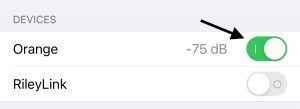
4.) To RESET the OrangeLink. Open the battery lid and then close it again.
LED and Haptic Vibrator Feedback Indications
- When OrangeLink is first powered on, LED light will blink Red and Yellow with a strong vibration.
- When OrangeLink is powered on but not connected to a phone the LED light will blink Red every 10 seconds
- When OrangeLink is first connected to a mobile phone, a SOFT vibration is triggered.
- When the OrangeLink is connected to a mobile phone, LED light will blink Yellow every 10 seconds
- When OrangeLink is disconnected from a mobile phone a STRONG vibration is triggered.
- When battery is low, LED light will be constant RED, and with SOFT vibration every 2 mins.
- When the OrangeLink has a “super low” battery, the voltage is too low to trigger constant RED and SOFT vibration, you will see the OrangeLink repeatedly (connect then disconnect) from the phone (See below for Super Low Indication)
OrangeLink Super Low Battery Indication Video:
OrangeLink Top Lid Hinge Rod and Spring Assembly:
Here’s a video showing how to reassemble your OrangeLink if you’ve managed to break the top lid off.
Firmware
Download the Latest firmware for your OrangeLink or OrangeLink Pro
The OrangeLink’s nRF52 Processor allows users to update the firmware using their Mobile Phones.
- Download the nRF Connect App from Nord Semi in the Apple Store or available on Google Play Store as “nrf connect for mobile”
- Download the latest OrangeLink firmware DFU File to your iPhone
- Disconnect the OrangeLink from your Loop App (OrangeLink will Vibrate on Disconnect)
- [Connect] to the OrangeLink using the nRF Connect App (OrangeLink will Vibrate on Connect)
- Swipe right to the [DFU] screen in the nRF App [Open Document Picker] and select the Firmware Zip File
- [Start] the firmware update. When finished, exit the app and Re-Connect in Loop App
Update Firmware Video iPhone
Source Code & Patches for Apps
The OrangeLink was designed and developed by Vic Wu and the BubbleDev Team.
[OrangeLink and OrangeLink Pro Source Code provided here ]
Available now in Loop App Master branch Release
https://github.com/LoopKit/Loop/releases/
Current Loop 2.2.x Requires Patch to be Applied to See all OrangeLink Features (See here to apply)
https://loopkit.github.io/loopdocs/faqs/rileylink-faqs/#emalink-and-orangelink-patch
- Disables MySentry Packets to increase OrangeLink battery life with Medtronic x23/x54 pumps
- Adds Battery Level Status Display (%)
- Adds OrangeLink Firmware (FW) and Hardware (HW) Version Listing
- Adds Battery Voltage (volts)
- Adds % Setting and Alert for Low Battery (Off or Set Point)
- Adds Voltage Setting and Alert for Low Voltage Alert (Off or Set Point)
- Adds Toggle to Enable/Disable Connection State 10 Second Blinking LED
- Adds Toggle to Enable/Disable Connection State Disconnect Vibration Alert
- Adds Test Switches to test Yellow and Red LED’s, and the Haptic Motor
- Adds [Find Device] Command (OrangeLink Pro Only)